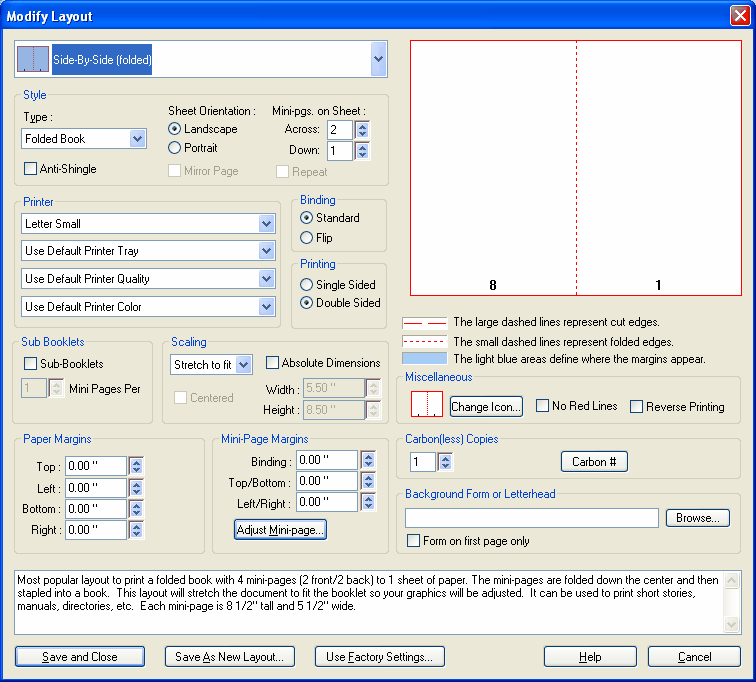|
To modify an existing Layout proceed with the following steps:
| 2. | From the menu bar open layouts and select either or Modify Layout. |
| 3. | The Modify Layout dialog appears. Choose a Layout from the drop down menu that are similar to what you want. |
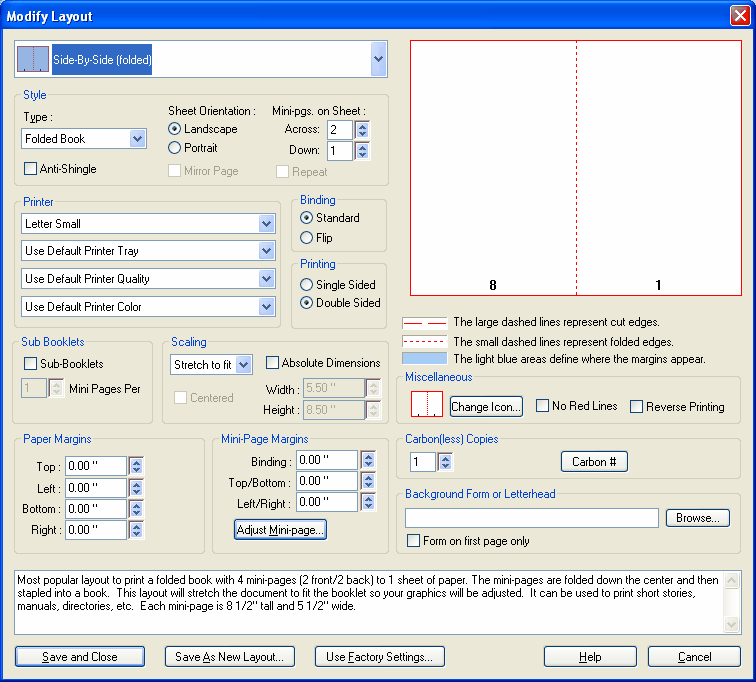
| 4. | Make desired changes by adjusting margins, scaling, mini-page margins, how many mini-pages you would like to appear on a single sheet of paper and so forth. |
| 5. | Click Save As new Layout to save your changes to a new layout or Save and Close to replace the old one. Click Use Factory Settings to revert back to the layouts original settings. |
| 6. | Examine your changed Layout in the Print Preview picture to see how your document is affected. If you are satisfied with how the booklet looks, click Print. If you are not satisfied repeat steps 2 through 4 to further adjust the layout. |
|