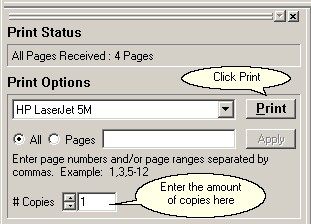|
To print multiple copies of the same print job:
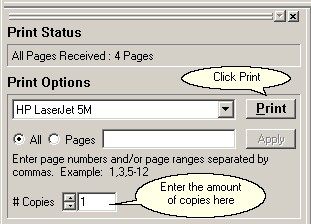
| 1. | As usual, print from your application program to a ClickBook printer. |
| 2. | When ClickBook pops up, set the Num of copies option. |
| 3. | Click Print. ClickBook prints the first sides of all copies, with a single instruction sheet. |
| 4. | After the first sides of all copies have finished printing, put the whole printout stack back in the printer. |
| 5. | Click the Print Second Side button. |
| 6. | After the second sides of all copies have finished printing, separate the copies. |
| 7. | Cut, assemble, and bind each booklet individually. |
Note: If you want to print multiple identical booklets, follow the instructions above. Setting multiple copies within your application program will not work correctly.
|