To save a print job as a .cb file just follow these steps:
1. Press the Save button ![]() on the tool bar.
on the tool bar.
Or,
Click File on the menu options then click on Save or Save As.
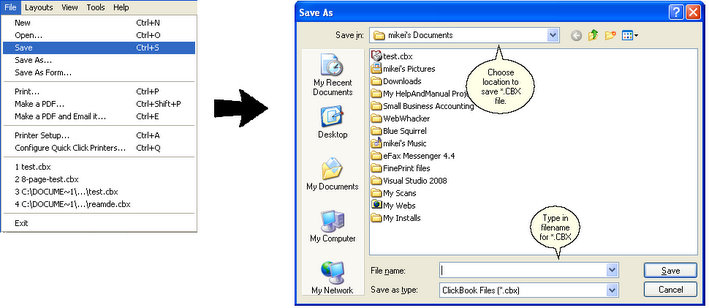
| 2. | The Save As dialog appears. From the Save in: drop down menu choose the location on your computer where you want to store the .cbx file. |
| 3. | In the File name: field type in the name you wish to call the .cbx file. |
| 4. | Press Save. Note: before saving, make sure you've deleted or undeleted documents as desired. Any documents marked as deleted when you save will not be included in the ClickBook .cbx file. Tip: If you want to print similar booklets containing different subsets of a group of documents, save the whole group as a .cbx file. Then, whenever you want to print, open the file and temporarily delete undesired documents. |
Note: The .cbx file contains the contents of the documents, not just the file names. So, if you edit any of the documents after saving the .cbx file, these changes are not reflected in the .cbx file.