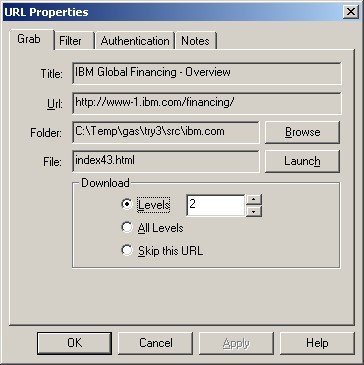
You can get to URL Properties by choosing Edit->URL Properties..., or right click on a URL and choose URL Properties.
If it is a URL that you added, you can change the URL. The Title is extracted from a successfully downloaded page. The folder is the location of the page on your hard drive. The file is the name of the file, which won't always match the original because the filenames must be unique.
You can change the number of levels that Grab-a-Site will follow by changing the Levels. It will apply from that URL and down.
If you Skip this URL, it will not follow any links from that URL during a Grab or Refresh.
You can browse to the directory by hitting the Browse button, and you can Launch the page in your browser by hitting the Launch button.
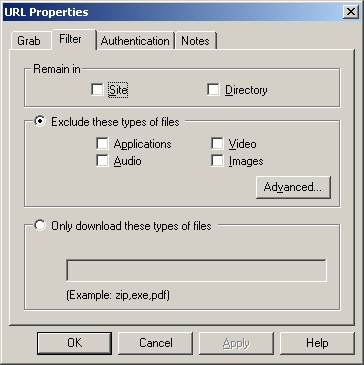
You can set filtering options for each URL. If the filtering options are not set, the URL will inherit the options from its parent. If you do set it, it will be in effect for that URLs links and down.
Remain in Site - will keep Grab-a-Site in the original domain, with one exception. If you enter www.domain.com, then it will follow other *.domain.com links. If you use store.domain.com, then only store.domain.com links will be followed.
Remain in Directory - will keep Grab-a-Site from straying from the directory. If you entered http://www.domain.com/support/index.html, then only those pages in the /support/ directory will be followed.
Exclude - will quickly set up filters to exclude certain types of files by their reported MIME tag.
Use the powerful Advanced Filter if you need very fine control of what is included or excluded.
Only download these types of files will throw away the HTML pages after it follows the links looking for the type of files that you want. This feature would let you get all the .PDF files from a site for example. This is one of the very unique features of Grab-a-Site which lets you get all the graphics from a site, or all the PDF files, or all the programs, etc.
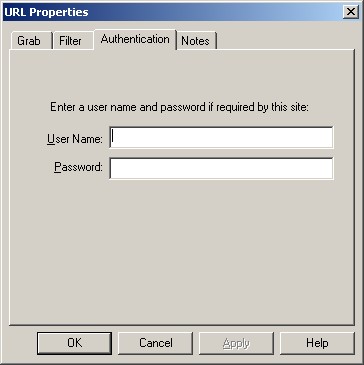
If the site you are visiting requires a password, enter it here. This only works if the site uses browser based authentication. The sites where the password is entered directly on the page will not work.
Use the Notes tab to enter notes about the URL.