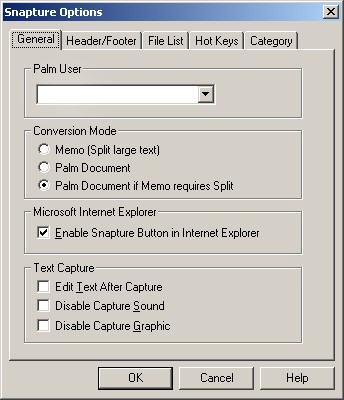
|
General
|
Previous Top Next |
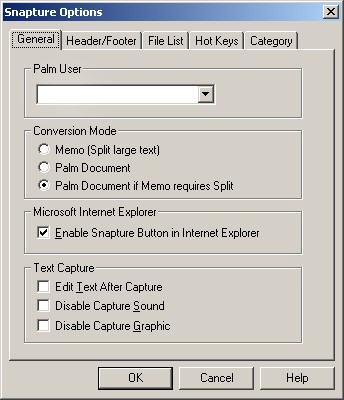
|
| Memo - (Split large text) This option will put the Snaps in Memo. If the Memo is too large, it will be split into multiple Memos as necessary.
|
| Palm Document - (for standard PalmDoc viewers) Choosing this option will cause Snapture to put the text into a standard Palm OS doc format. There are many freely available doc viewers for any Palm OS device.
|
| Palm Document if Memo requires Split - Only puts large documents as Docs, otherwise it goes to the Memo.
|
|
|
| · | Enable Snapture button in Internet Explorer - Select this option to add a button to Internet Explorer to capture selected text.
|
|
|
| · | Edit Text After Capture - Gives you a notepad after Snapturing text. The first line will be the memo title or doc name.
|
| · | Disable Capture Sound - Suppresses the Snap sound when capturing text. Replace the CAPTURE.WAV file to change the sound.
|
| · | Disable Capture Graphic - Supresses the Snap logo when capturing text.
|