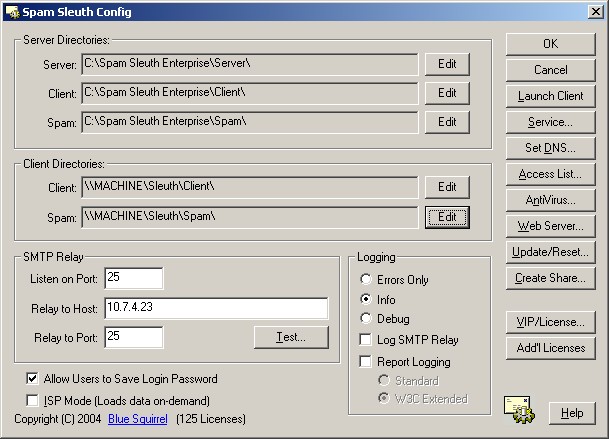
|
Configuration - Server
|
Previous Top Next |
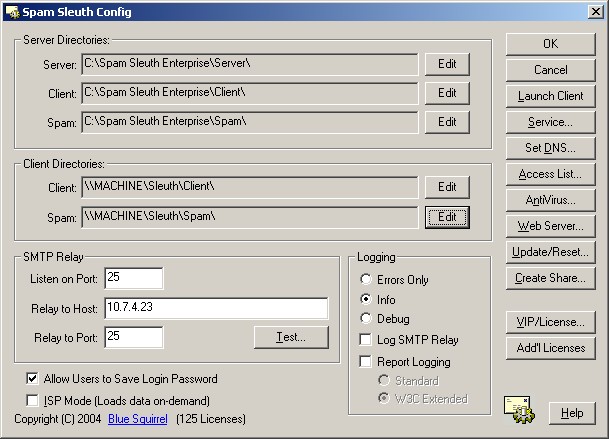
|
| · | Server Directory - This is the location of SpamSleuthServer.exe and its configuration files.
|
| · | Client Directory - This is the location of SpamSleuth.exe and the Analzyer modules.
|
| · | Spam Directory - This is the location of the Master Configuration files, and each user's config files and their temporary spam holding area.
|
| · | Client Directory - This is the location of SpamSleuth.exe and the Analyzer modules (as seen by the client). This is usually a UNC path so it can be "seen" by the workstations.
|
| · | Spam Directory - This is the location of the Master Configuration files, and each user's config files and their temporary spam holding area (as seen by the client). This is usually a UNC path so it can be "seen" by the workstations.
|
| Errors Only - Logs errors
|
| Info - Logs information in addition to errors
|
| Debug - Logs Errors, Info, and lots of information that can be used for diagnostics.
|
| Log SMTP Relay - Logs the entire SMTP conversation between Spam Sleuth Enterprise and your internal e-mail server.
|
| Report Logging - Logs information on each e-mail in a standard log format for reporting
|
| · | Standard - A simple standard log format
|
| · | W3C Extended - An extended log format with more information. See Logging for more infomation.
|
|
|
|
|