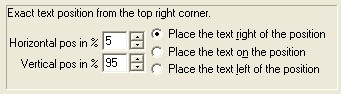|
Carbonless Printing - This is a fantastic feature we've added to ClickBook. Now you can print carbonless forms with any number of copies per form. ClickBook also handles the sub numbering on the form and can print the numbers as a header or footer.
To activate Carbonless Printing follow these instructions.
| 1. | Print a file to ClickBook, and the ClickBook dialog appears. |
| 2. | On the menu bar select Layouts, and go to Modify Layout. The Modfiy Layout dialog appears. |
| 3. | Click on the  Carbon # box in the right hand corner of the screen to setup printing options. Carbon # box in the right hand corner of the screen to setup printing options. |
| 4. | Choose the number of Carbonless Copies  you would like to print for each form. you would like to print for each form. |

Note: To set specific rules for Carbonless printing click on the Carbon # box.
| • | Click the Select Font button 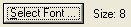 to change the font size, style, and type. to change the font size, style, and type. |
| • | Fill in the blank text box  with items you want to print on forms. Use this numbering system: with items you want to print on forms. Use this numbering system: |
| • | <> - these greater than, and less than signs enclose the number format. |
| • | Use << to print a < #### - this prepends zeros to the number so <####> = 0001 |
| • | ^^^ - this adds a number for each mini page in the carbon copy so <#### - ^^^> = 0001 - 001, 0001 - 002, 0001 - 003... |
| • | date - adds a the date in the format of month day, year so <date> = September 21,2006 |
| • | time - adds the current time in the format of hours:minutes AM/PM so <time> = 10:48 AM |
| • | job - adds the first job name listed so <job> = Microsoft Word - Readme File |
| • | <d> - Day of month as digits with no leading zero |
| • | <dd> - Day of month as digits with leading zero |
| • | <ddd> - Day of week as a three-letter abbreviation |
| • | <dddd> - Day of week as its full name |
| • | <M> - Month as digits with no leading zero |
| • | <MM> - Month as digits with leading zero |
| • | <MMM> - Month as a three-letter abbreviation |
| • | <MMMM> - Month as its full name |
| • | <y> - Year as last two digits, but with no leading zero |
| • | <yy> - Year as last two digits, but with leading zero |
| • | <yyy> - (should not happen) get 2 year strings y and yy |
| • | <yyyy> - Year represented by full four digits |
| • | <h> - Hours with no leading zero for single-digit hours; 12-hour clock. |
| • | <hh> - Hours with leading zero for single-digit hours; 12-hour clock |
| • | <H> - Hours with no leading zero for single-digit hours; 24-hour clock. |
| • | <HH> - Hours with leading zero for single-digit hours; 24-hour clock. |
| • | <m> - Minutes with no leading zero for single-digit minutes. |
| • | <mm> - Minutes with leading zero for single-digit minutes. |
| • | <s> - Seconds with no leading zero for single-digit seconds. |
| • | <ss> - Seconds with leading zero for single-digit seconds. |
| • | <t> - One character time-marker string, such as A or P. |
| • | <tt> - Multicharacter time-marker string, such as AM or PM. |
| • | Persistent Number  allows you to input a number to print on invoices. -1 will not print a number. If you input 3283, the following invoices will print as 3284, 3285, and so forth. Each time you print to that specific layout in ClickBook, it will keep track of the number for you. allows you to input a number to print on invoices. -1 will not print a number. If you input 3283, the following invoices will print as 3284, 3285, and so forth. Each time you print to that specific layout in ClickBook, it will keep track of the number for you. |
| • | Exact Text Position gives you flexibility to place the invoice number, date, time, year, etc. on a specific place on the page. For example, if you want the invoice number to print in the bottom center of the page, change the horizontal position to 50% and select the radio button to Place the text on the postion. The default position is set to print in the bottom left hand corner of the page. |
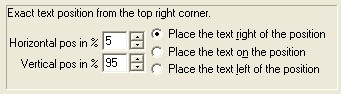
| • | Click OK to save changes, and Cancel to abort changes. |
|