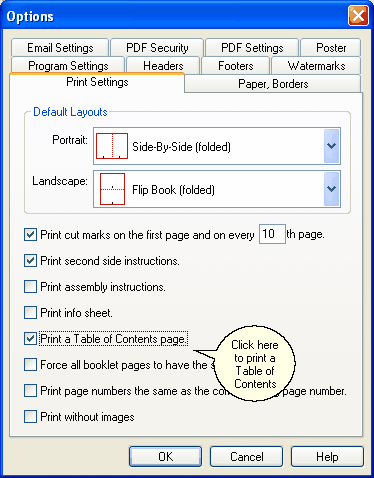ClickBook will add a Table of Contents to the beginning of your printout that will list the names of the files located in the Print Jobs menu, and the page number where each file starts printing.
To print a Table of Contents:
| 1. | Click on the Options button |
| 2. | Choose the Print Settings tab and place a check in the box entitled Print a Table of Contents Page. |
| 3. | Click OK, and ClickBook will add a Table of Contents to the printout. |