ClickBook makes poster creation easy (Windows 7, Vista, XP, 2000 only).
Steps:
| 1. | Print your document to ClickBook |
| 2. | Use Poster Wizard to create a poster of any size. |
| 3. | Click the Options tab on the toolbar. Select the Poster tab, and mark check boxes for instructions that you want printed. Press OK to save changes. |
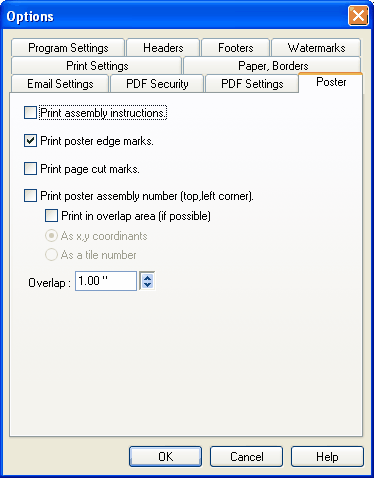
| 4. | Hit print from ClickBook to print to your printer. |
Once you've printed your poster you will have a stack of paper. ClickBook has been designed so that you should be able to take the stack and lay the pages out from left-to-right and then top-to-bottom, the same way that you read.
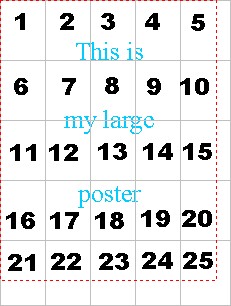
We suggest that you trim off the excess white space. The white space is because of the non-printable area of most printers. Once you trim off the white space, you can line up each page with its previous page and tape it together.
Options for fastening the pages together include:
| • | Staples |
| • | Tape |
| • | Glue onto poster board |
| • | Staple directly to a wall or bulletin board |
Trimming Hints:
You do not have to trim every side of every page because you can overlap the pages. The pages are printed so that there is some overlap. This overlap helps you line up the pages. By default, there is a one inch overlap for each poster page. The non-printable area takes up some of that one inch overlap, and should be trimmed off. If you don't want any overlap, trim off exactly one inch from the left side of each page (except the pages in the first column), and one inch from the top (except the pages on the first row).