Delete A Page removes pages from a booklet. This feature comes in handy when you're printing Web pages to eliminate the last web
page with only footer information.
To Delete a Page follow these steps.
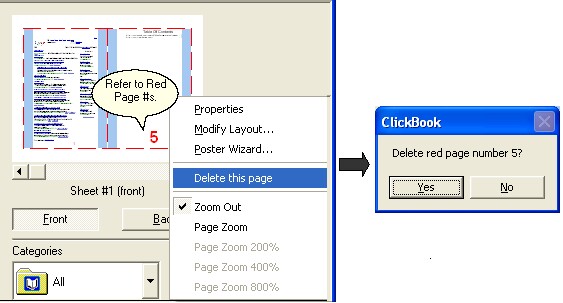
| 1. | Go to Tools on the menu bar and select Delete a Page… |
| 2. | The Delete a Page dialog box appears. |
| 3. | Enter the page numbers for the pages you wish to delete in the text box. Refer to the red number located on the document in the Print Preview window. |
OR
| 1. | Right-click on a page in the Print Preview screen and select Delete this page. |
| 2. | A confirmation dialog will pop-up asking you to confirm the deletion. Click Yes to continue and delete the page. |