Instant Printing, or 1-step printing automatically starts the printing process without ClickBook program intervention. For example, if you chose to print a document in Microsoft Word ClickBook would automatically print the file as a booklet without opening the ClickBook software.
If you have already printed a document once, and print it again using ClickBook it will use the same layout settings previously, such as, double-sided portrait to print the job. If you elect to print a different document ClickBook refers to the default layout setting, which is double-sided booklet to print the job.
To enable Instant Printing please follow these steps:
| 1. | Click on the Options button |
| 2. | In the Options dialog box click on the Program Settings tab, and mark the Instant Printing check box. |
| 3. | Click OK. Instant Printing is now enabled! |
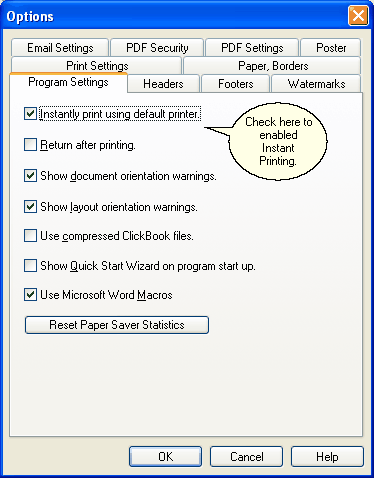 f
f
NOTE: ClickBook will open briefly then close when using Instant Printing, it will not allow you to change the layout.