|
The Print Jobs area displays information about the files printed from their corresponding applications. It also allows you to print all or a range of pages, determine how many copies to print, and which printer will receive the print job.
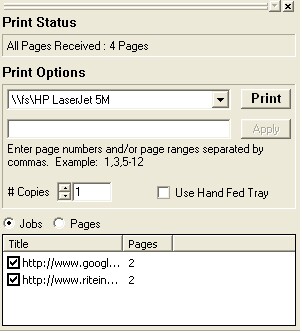
| • | Lists the title and number of pages received for each file. |
| • | Select a file and use your mouse to click-and-drag it to rearrange the print order. |
| • | Uncheck items to remove files from the project. |
| • | Print Status displays how many pages ClickBook received from the application program. |
| • | Printer drop down menu lists the printers you have setup to work with ClickBook, and the selected printer will receive the print job. |
| • | Print Sends the current files that are listed in the Print Jobs to the printer. |
| • | Page Range can be used to print specific pages or a range of pages.  The page numbers are determined by the red numbers on the Print Preview Window. For example, [1-5,9,15] will print pages 1 through 5, page 9, and page 15. ClickBook will skip pages 7,8, and 10 through 14. The page numbers are determined by the red numbers on the Print Preview Window. For example, [1-5,9,15] will print pages 1 through 5, page 9, and page 15. ClickBook will skip pages 7,8, and 10 through 14. |
| • | # of Copies lets you enter the number of copies to print. |
| • | Choosing Jobs lets you re-arrange print jobs in your booklet. Choosing Pages lets you drag and drop pages and re-order them in any order. |
|
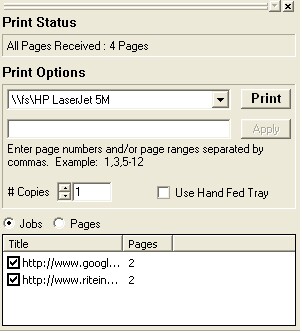
 The page numbers are determined by the red numbers on the Print Preview Window. For example, [1-5,9,15] will print pages 1 through 5, page 9, and page 15. ClickBook will skip pages 7,8, and 10 through 14.
The page numbers are determined by the red numbers on the Print Preview Window. For example, [1-5,9,15] will print pages 1 through 5, page 9, and page 15. ClickBook will skip pages 7,8, and 10 through 14.