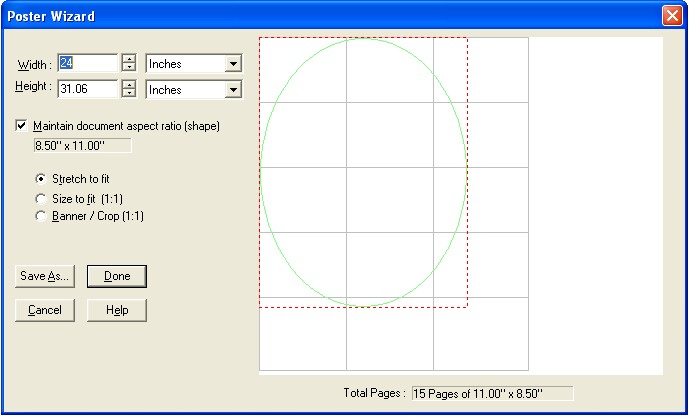
The Poster Wizard is a quick and easy way to make a poster or banner (Windows XP, 2000, 2003, Vista, 7 only). You choose the size of your poster or banner, and ClickBook will automatically determine the pages needed to create it.
If you choose Maintain document aspect ration (shape), you can change Width OR Height and the other one will be calculated for you to keep the poster the same shape as the source document. If you haven't printed a document to ClickBook yet, it will keep the same shape as your default paper setting. Using this option will make it so it does not matter whether you choose Stretch to fit, Size to fit (1:1) or Crop/Banner.
Stretch to fit will stretch your source document to fit the poster size. Photos may not look right if stretched too much. Stretched letters usually look fine unless stretched too much.
Size to fit (1:1) - will make your document fit and not be stretched. ClickBook will center the document if you have made the poster size too wide or too tall. This is a good option if you have photographs.
Crop /Banner (1:1) - will make your document fit in one direction only, and crop off the rest if the poster/banner is not the same shape as the source document. Design your document at the top of the page for a wide banner. Design your document on the left side of the page for a tall banner.
Save As... allows you to save your custom poster size as a new layout.
A banner is a just a really wide, or really tall poster. If you want to do a banner, you should choose Crop/Banner and only the top part of your document will be printed. In your application (like Microsoft Word), you would put your words like "Congratulations to Johnny on making straight A's" at the top of the Word document. The bottom part of the Word document will be "Cropped" off and not printed on the banner.
See information on the assembly of your poster.
More options for your custom poster are available under Layouts->Modify Layout...